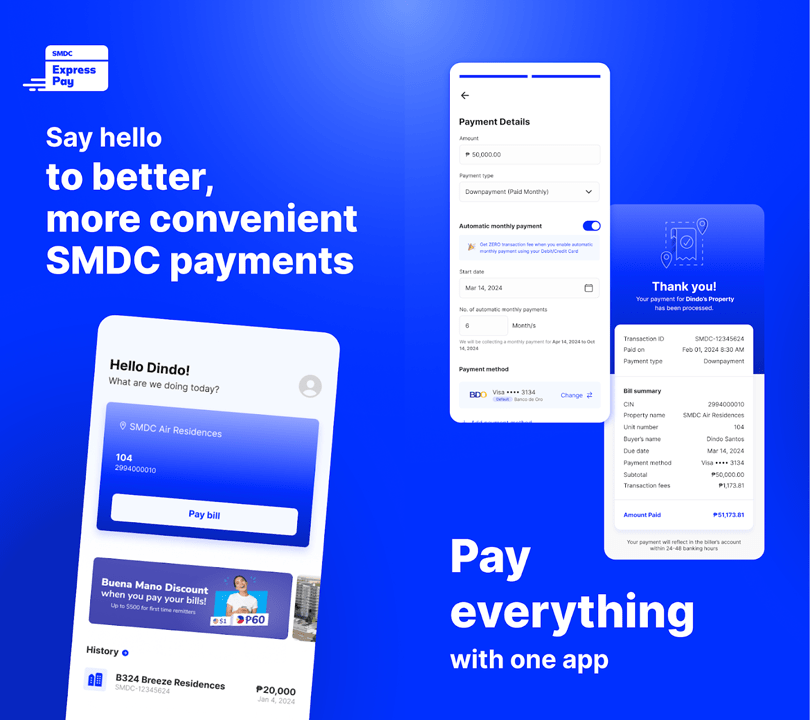Tired of long queues and complicated payment processes? Meet SMDC Express Pay—the ultimate solution for hassle-free property payments. Manage your SMDC dues effortlessly with this secure app, which lets you register up to 15 properties and handle reservation fees, down payments, and taxes all in one place.
Choose from a variety of payment methods, including credit/debit cards, Maya, BayaniPay, and QRPh. Enjoy top-notch security with every transaction and keep track of your payments with detailed transaction history and receipts.
Whether you own a ready-for-occupancy under early occupancy program (EOP) or preselling SMDC condo, paying has never been more convenient.
Table of Contents
- Get Started with SMDC Express Pay
- Setting Up Your SMDC Express Pay Account
- Enrolling Your SMDC Property
- Making Payments: Paying Your SMDC Dues with Ease
- Checking Payment History: Track Your Payments Easily
- Troubleshooting and FAQs
Get Started with SMDC Express Pay
Ready to experience the ease of paying your SMDC dues? Downloading the SMDC Express Pay app is quick and simple. Follow these steps:
For iOS Devices:
- Open the App Store: Locate the App Store icon on your home screen and tap to open it.
- Search for the App: In the search bar at the top of the screen, type “SMDC Express Pay.”
- Download the App: Tap the “Get” button next to the SMDC Express Pay app icon. You may be prompted to enter your Apple ID password.
- Start Using: Once the download and installation are complete, the app icon will appear on your home screen. Tap it to open.
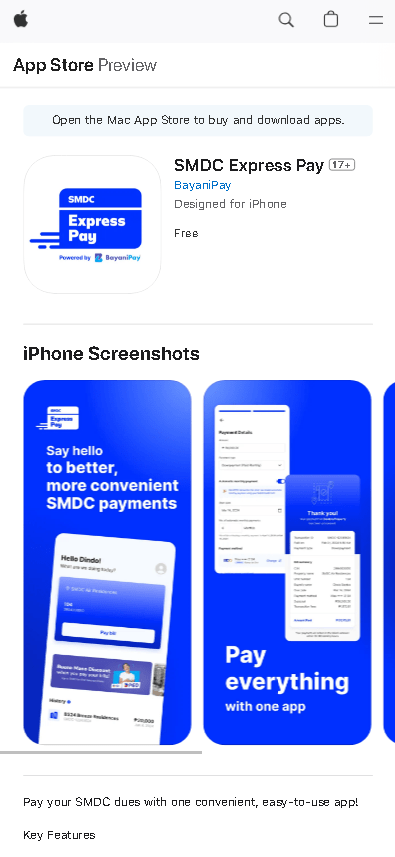
For Android Devices:
- Open the Google Play Store: Find the Google Play Store app icon on your home screen and tap to open it.
- Search for the App: Use the search bar at the top of the screen to find “SMDC Express Pay.”
- Install the App: Tap the “Install” button next to the SMDC Express Pay app icon.
- Start Using: After the installation is finished, you’ll see the app icon on your home screen. Tap it to open.
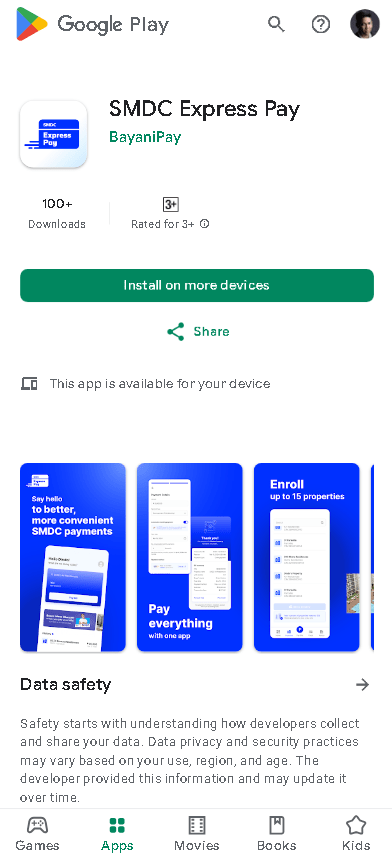
By following these steps, you’ll be ready to create an account and start managing your SMDC payments through the app.
You may also access the web app on your browser. Visit expresspay.smdc.com to start your journey.
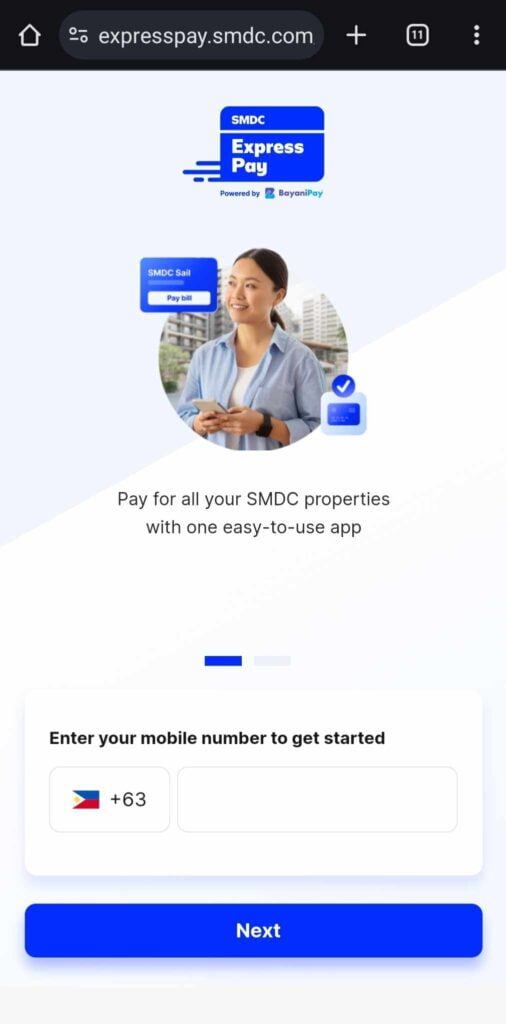
Setting Up Your SMDC Express Pay Account
To get started with the SMDC Express Pay app, you’ll need to create a personal account. Here’s a step-by-step guide:
- Open the App: Launch the SMDC Express Pay app on your device or visit the web app.
- Enter Mobile Number: Enter your mobile number and then tap/click “Next”.
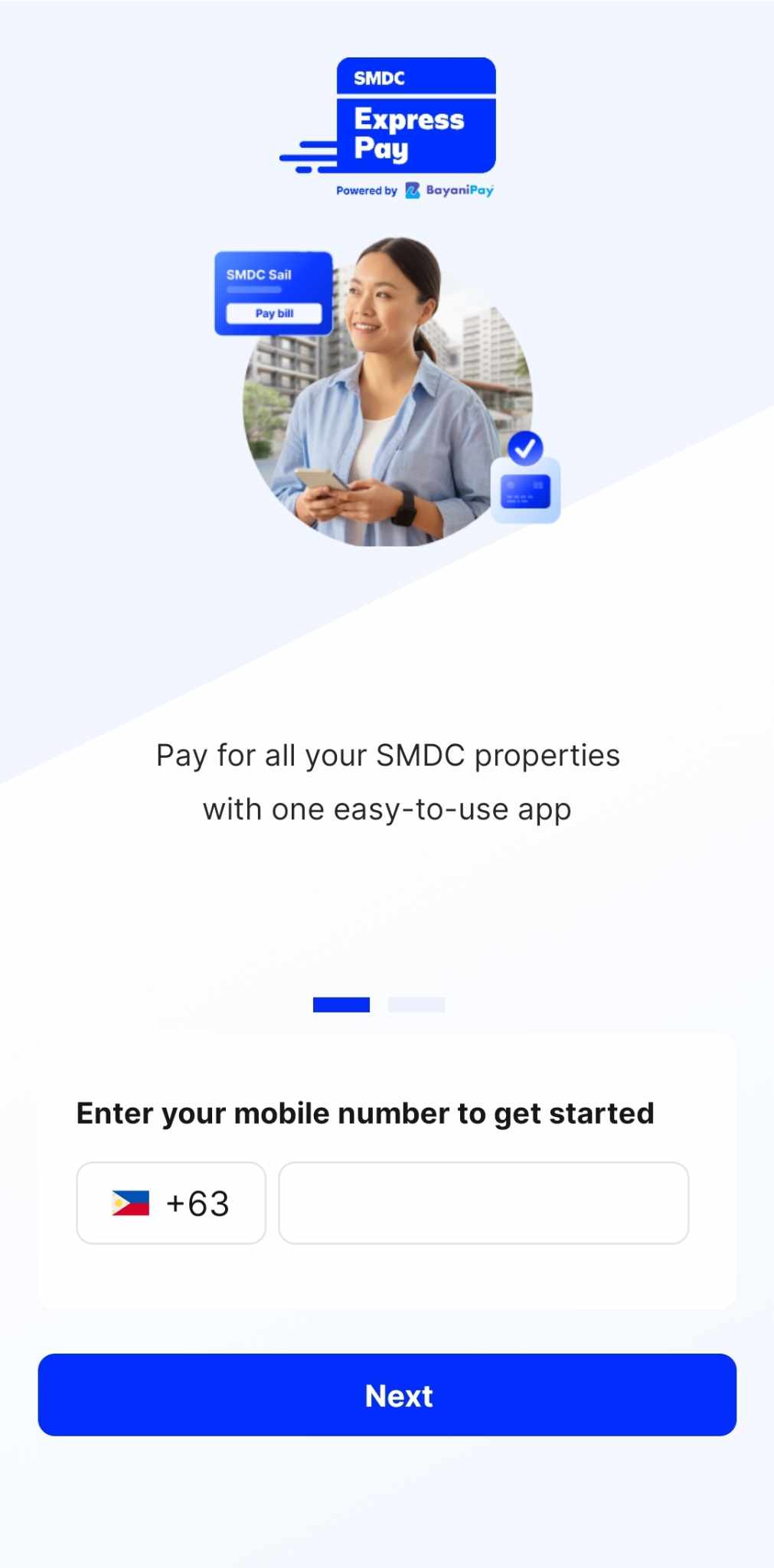
- Create Your Account: Enter the following details accurately:
- First Name and Last Name
- Active mobile number
- Valid email address (IMPT: remove any trailing spaces)
- Country of Residence
- Agree to Terms: Carefully read and accept the app’s terms of service and privacy policy.
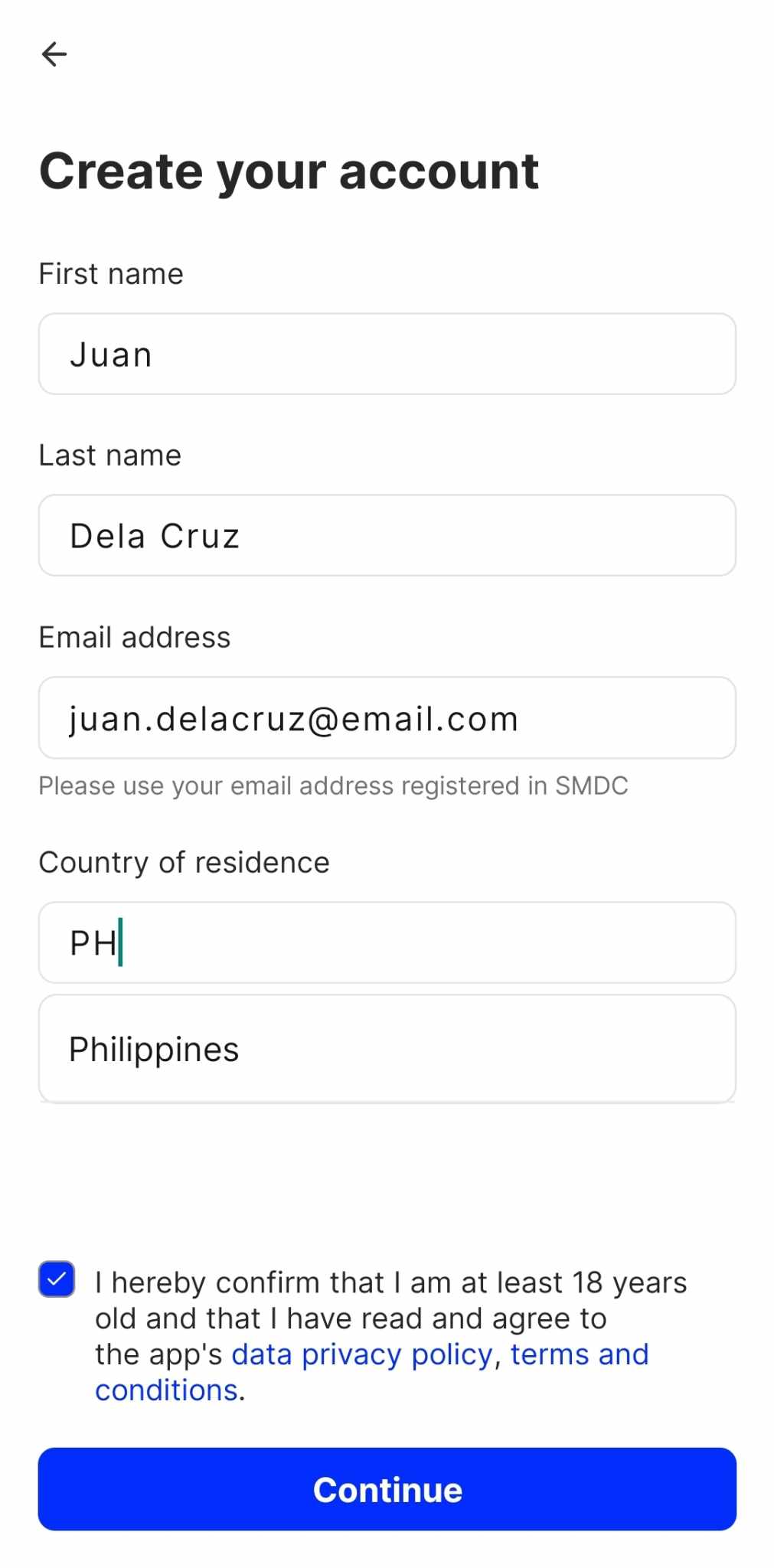
- Enter OTP: You will receive an SMS containing the 6 digit one-time-pin to your registered mobile number. Enter the OTP and tap/click “Submit”

- Create PIN: Nominate a 6-digit PIN to serve as your account password
- Complete Account Creation: Once completed, a “Success” screen will be displayed, redirecting you to the dashboard.
Important: Ensure that the personal information you provide matches the details on your SMDC account to avoid any issues with property enrollment and payments.
By following these steps, you’ll have a secure SMDC Express Pay account ready for use.
Enrolling Your SMDC Property
To start managing your SMDC property payments through the app, you need to enroll it. Here’s how:
- Log In: Open the SMDC Express Pay app and log in to your account.
- Add Property: Tap/click the “Tap to add and manage your SMDC property” on your dashboard or “Property” menu at the bottom.
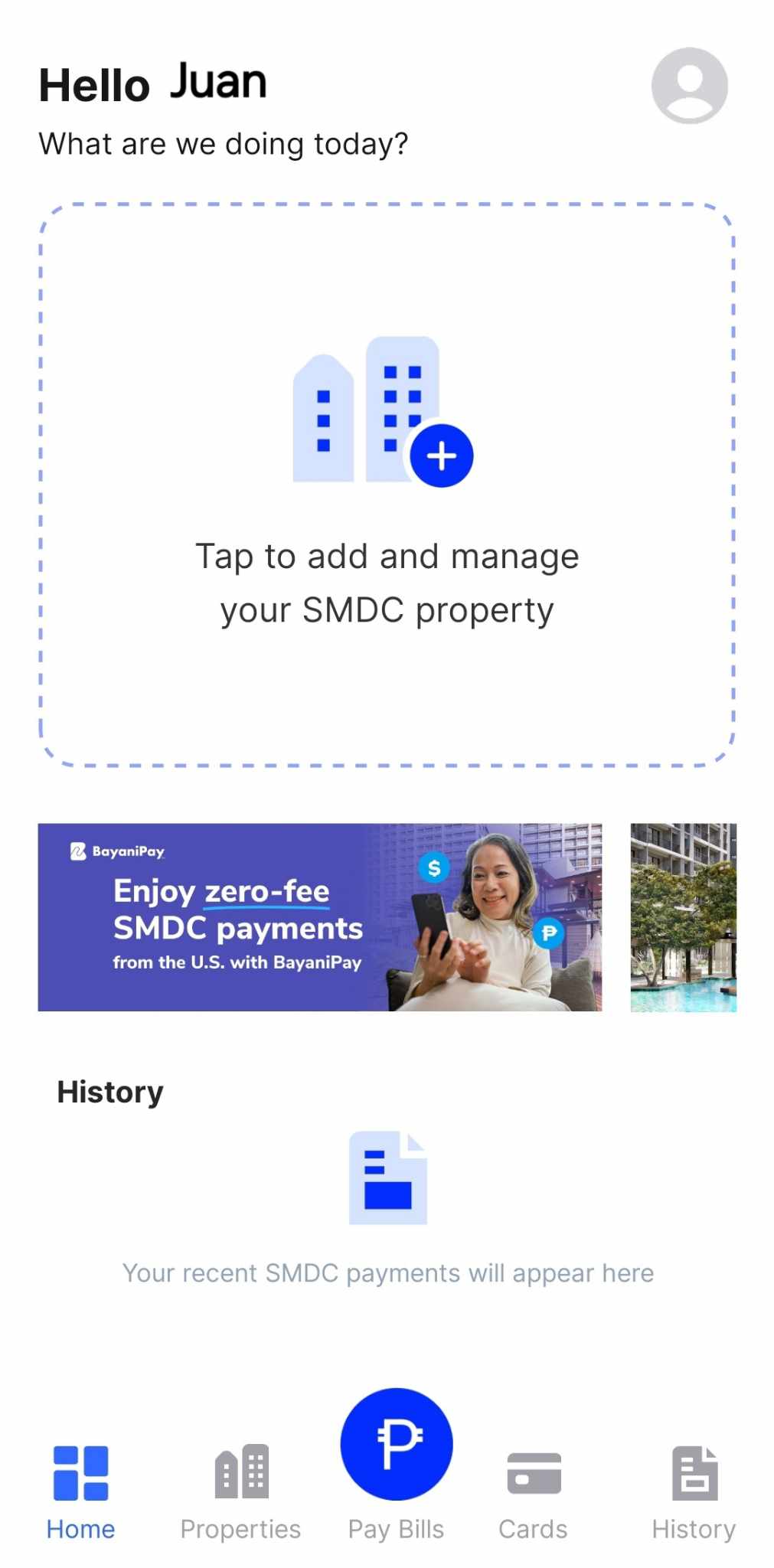
- Enter C.I.N.: Type the 11 digit Contract Information Number (CIN) of the property you would like to add. You can find your C.I.N. in your Thank You Letter, Statement of Account, Schedule of payment etc.
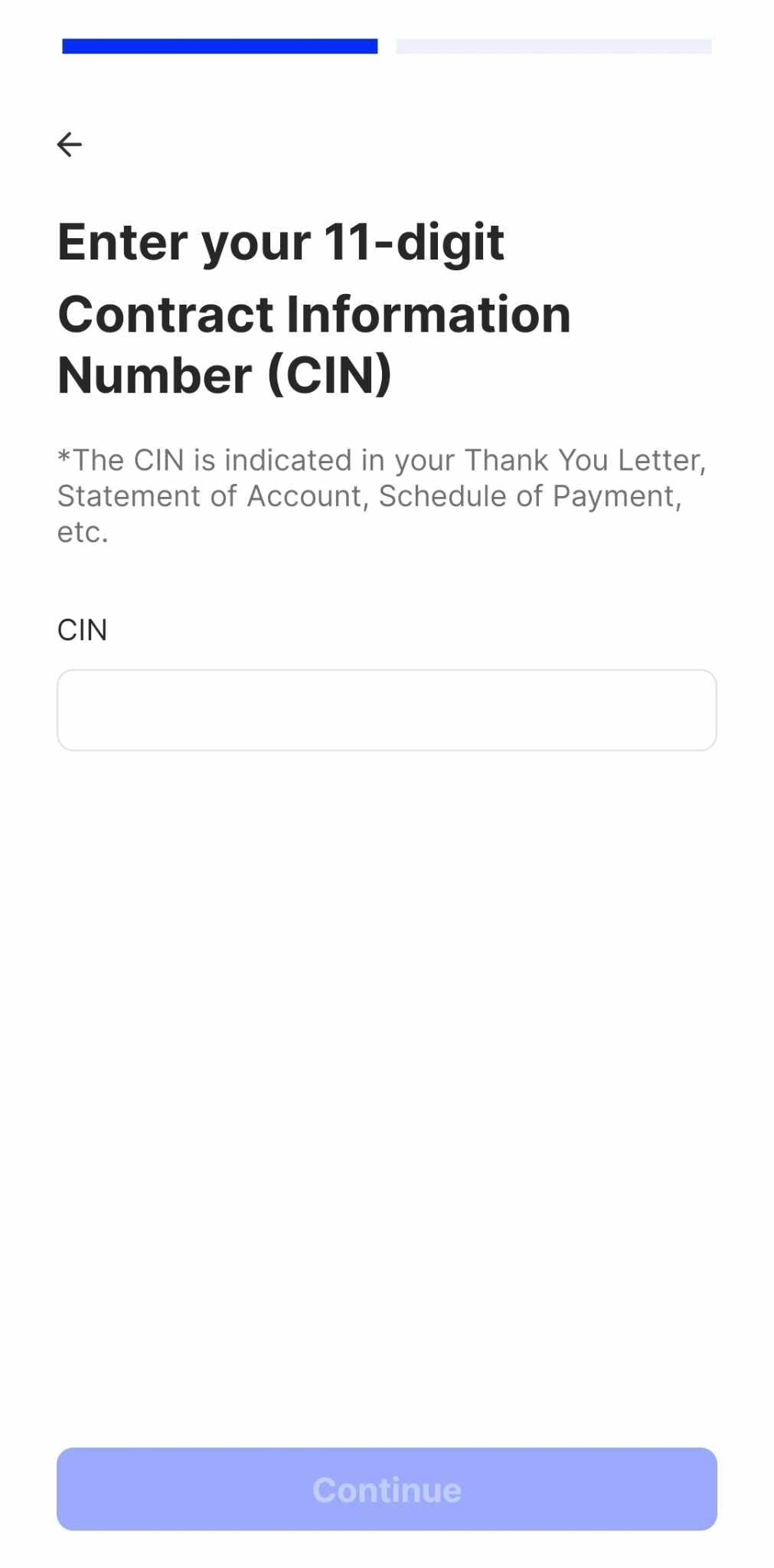
- Complete Billing Details: Provide the necessary information, such as:
- Property Name
- Unit number
- Buyer’s Name
- Click “Save Property”: Review the property details and confirm the enrollment
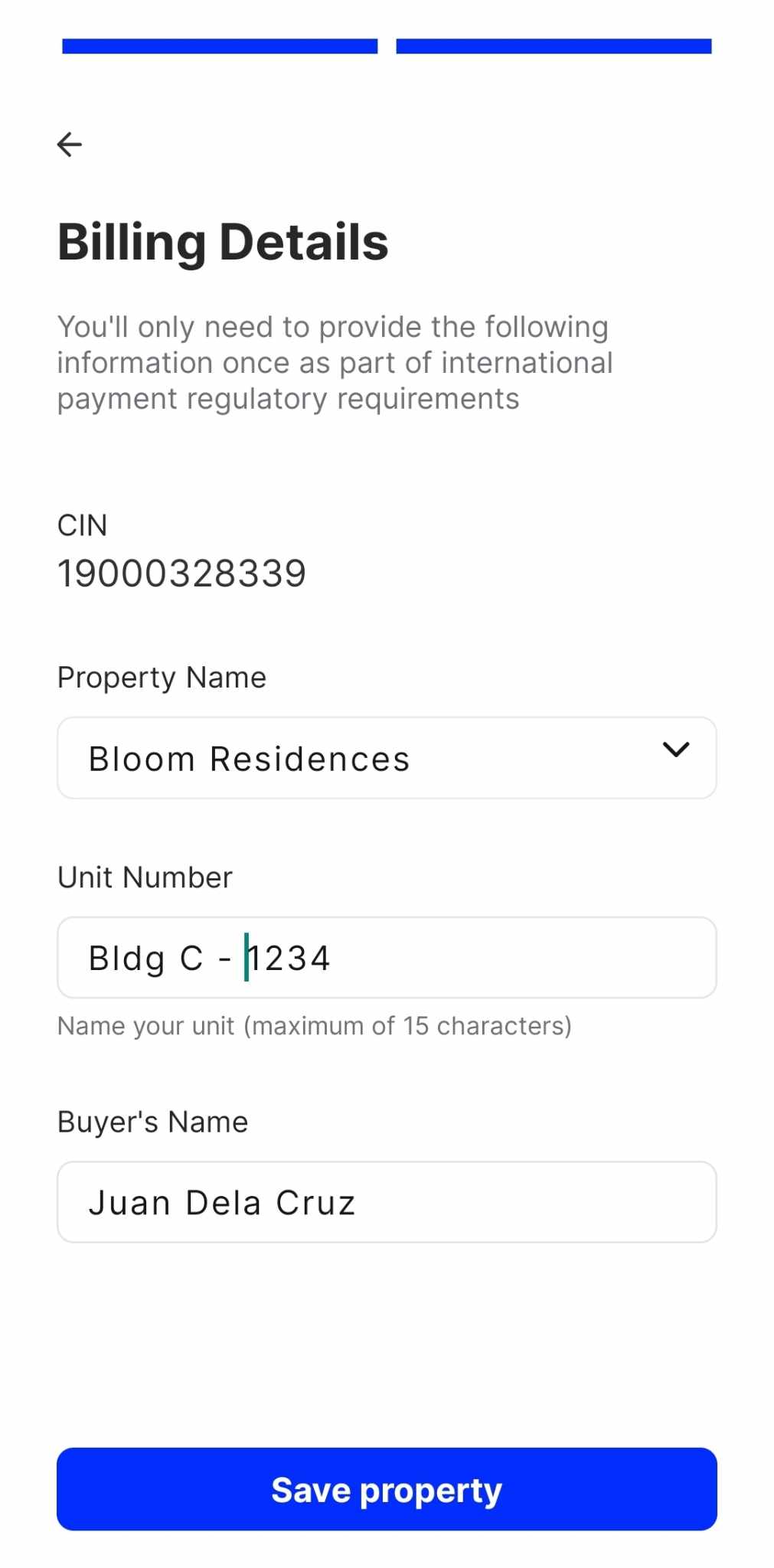
- Property Enrollment Successful: The success page will be displayed. Click “Back to Home” to return to the dashboard.
Once your property is successfully enrolled, you can start making payments and viewing your account balance. Enrolled properties will be displayed at the top-part of the dashboard.
Note: Up to 15 properties can be enrolled by a single user
Making Payments: Paying Your SMDC Dues with Ease
Making payments through the SMDC Express Pay app is straightforward. Choose whether you want to make a one-time payment or a recurring payment. Follow these steps:
Paying for a Property: One-Time Payment
- Log In: Access your SMDC Express Pay account.
- Select Property: Choose the SMDC property you want to pay for from your list of enrolled properties.
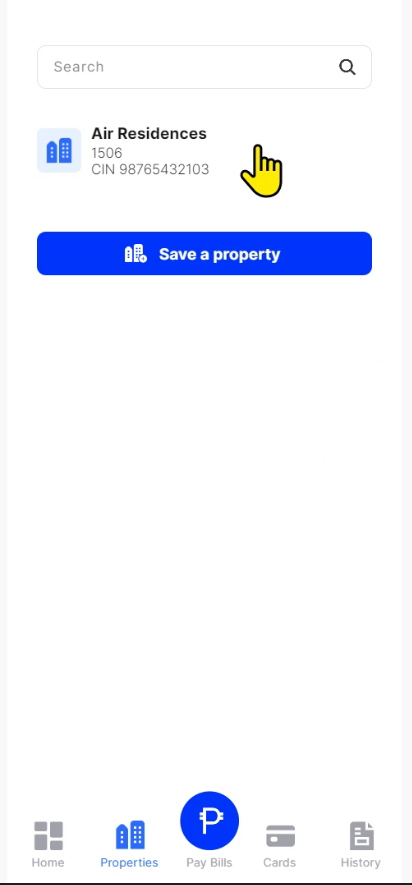
- Make Payment: After choosing the property, tap/click “Pay Bill” and you will be directed to the payment screen
- Input the amount you wish to pay
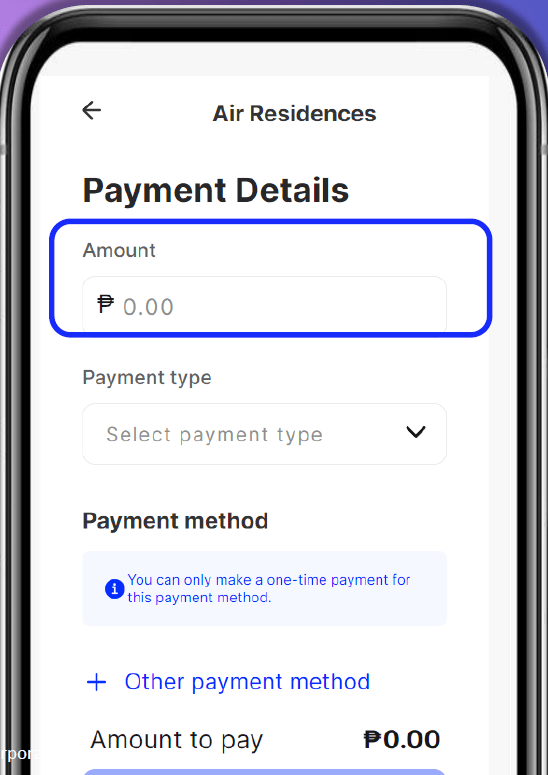
- Select the Payment Type: You may select the following:
- Downpayment (Paid Monthly)
- Lumpsum Balance
- Penalty
- Real Property Tax
- Transfer Fee
- Service Fee
- CTS Re-printing
- Others
- Tap/Click “Add/Other Payment Method” to proceed to the Payment Method screen
- Payment Method: The following payment methods are available:
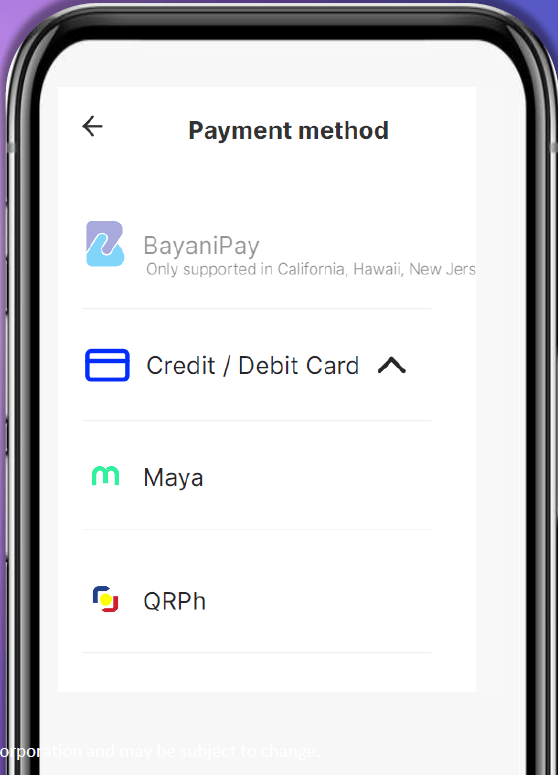
- For Philippine residents:
- Credit Card
- Debit Card
- Maya
- QR PH
- For other countries
- Credit Card
- Debit Card
- Maya
- QR PH
- BayaniPay (currently available in US States of California, New Jersey, Hawaii and Alaska)
- For Philippine residents:
- Agree to Terms & Conditions: Carefully read and accept the terms and conditions.
- Click “Pay ₱xx,xxx” to complete the payment
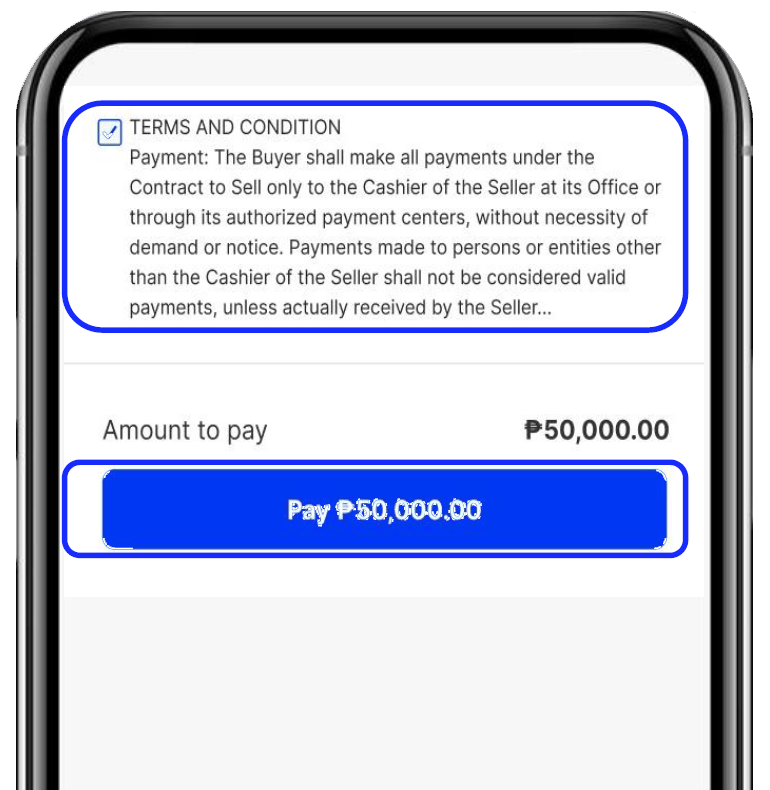
Paying for a Property: Recurring Payment
When you choose down payment as the payment type, the Automatic Monthly Payments section will appear, providing an optional way to set up scheduled recurring payments.
- Click the slider button next to “Automatic monthly payment.”
- Set the start date, ensuring it is at least one day after the current date.
- Enter the number of months for the schedule, with a minimum duration of 3 months.
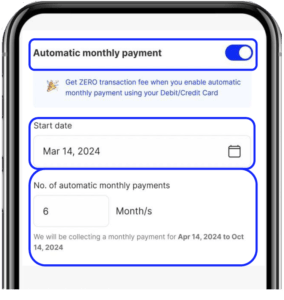
Once your payment is successfully processed, a payment confirmation will be generated. Additionally, you will receive a notification from your respective bank or payment provider.
You may also see the transaction on your payment history (Note: Failed transactions will not appear on payment history)
Checking Payment History: Track Your Payments Easily
Want to review your payment history? The SMDC Express Pay app lets you do that with ease.
- Log In: Access your SMDC Express Pay account.
- Go to Payment History: On your dashboard, recent transactions are listed below the the announcement banners. You may also tap/click the “History” navigation menu at the bottom of the app.
- View Transactions: Check the details of your payments, including:
- Name of Property
- C.I.N.
- Amount Paid
- Transaction Date
- View Receipts: Click on a transaction listing to view the receipt.
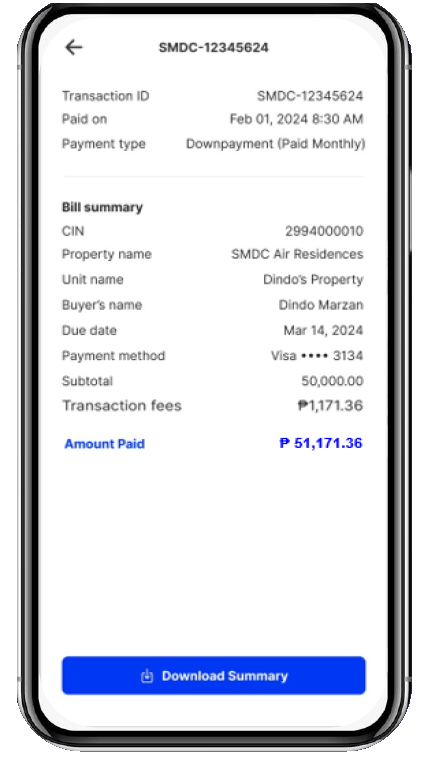
By regularly checking your payment history, you can ensure that all your transactions are accurate and up-to-date.
Troubleshooting and FAQs
Encountering problems with the SMDC Express Pay app? Here are some common issues and solutions:
- App Not Loading: Check your internet connection. Force close the app and reopen it. If the issue persists, try reinstalling the app.
- Payment Failed: Verify your payment information. Check if your card or e-wallet has sufficient funds. Contact your bank or e-wallet provider for assistance.
- Forgot PIN: Use the “Forgot PIN” option to reset your PIN.
- App Crashes: Check for updates. If the issue continues, contact SMDC customer support.
Frequently Asked Questions (FAQs)
- Can I Pay my Reservation Fee thru SMDC Express Pay?
Yes, you can pay your reservation fee by selecting the “Pay Bills” icon, choosing “With Holding Number,” and entering your active Holding number along with the details of your purchased unit. - Is the app available in all countries?
It is available in over 200 countries and territories, except for sanctioned regions such as Belarus, Crimea and Sevastopol, Cuba, the Donbas Region of Ukraine (including Donetsk and Luhansk), Iran, Myanmar, North Korea, Russia, and Syria. - Is this service available for all SMDC properties?
It is available for all properties under “SMDC.” However, properties under “SMPH,” “VLI,” and other subsidiaries are still in the process of accreditation. - Can I add multiple properties to the app?
Yes, you can enroll up to 15 SMDC properties. - What payment methods are accepted?
We accept credit cards, debit cards, and various e-wallet options. - How do I change my PIN?
You can change your PIN within the app settings under “My Account”. - Where can I find my Contract Information Number (CIN)?
You can find it in your Thank You Letter, Statement of Account, Schedule of Payment, and other relevant SMDC documents. - What is the reason for the small fee during card verification?
As part of Maya’s card enrollment process, a small fee is charged to verify the legitimacy and availability of the enrolled card. This fee is promptly refunded once the verification is complete. - Can I pay for all my properties at once?
No, payments must be made individually, with each transaction processed separately for each property. - Why isn’t my payment showing in the transaction history panel?
Only successful payment transactions are displayed in the transaction history. Please verify that your payment was processed successfully. - What payment types are available through SMDC Express Pay?
You can use SMDC Express Pay for various payments including lump sum balances, down payments, penalties, real property taxes, transfer fees, service fees, CTS reprinting fees, and other related charges.
For any questions/concerns on SMDC Express Pay, please reach out to SMDC via:
- Contact Us page: https://smdc.com/contact/
- PH hotline number: +63 999 99 1SMDC (7632) or +632 8858-0300